Hayeren
- Read more about Hayeren
- Log in or register to post comments
- 7 views

Hayeren
Khosink:
- Meg
- Yergoo
- Yerek
- Chors
Login or register to share your adaptations.
List of adaptions
Be the first to add your adaptation here!

Hayeren
Khosink:
Login or register to share your adaptations.
Be the first to add your adaptation here!
Vividata is useful because...

Login or register to join the discussion.
Be the first to comment!
Login or register to share your adaptations.
Be the first to add your adaptation here!
Login or register to engage in the review and feedback process.
Be the first to review!

Some stuff about the greatness of Vividata.
Login or register to join the discussion.
Be the first to comment!
Login or register to share your adaptations.
Be the first to add your adaptation here!
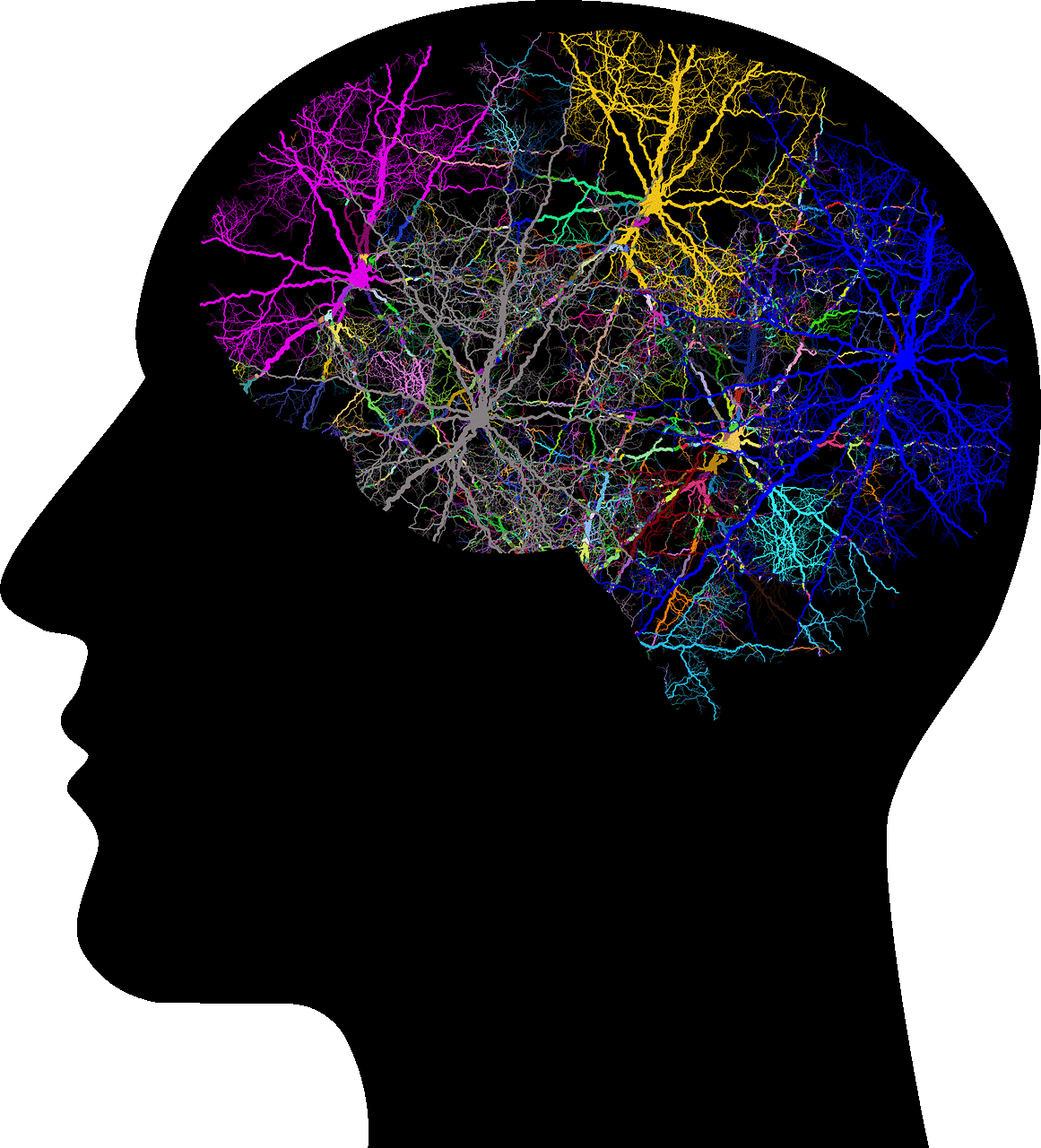
Welcome to my Final Capstone for 3444 Theory and Science of Learning! The aim of this learning module is help new teachers review key learning principles as a means of understanding the teaching philosophy at Imaginary College.
At Imaginary College, we focus on providing excellent second language programs for international university students.
By the end of the module, you will be able to
Login or register to join the discussion.
Be the first to comment!
Login or register to share your adaptations.
Be the first to add your adaptation here!

Welcome to my Final Project for the Foundations of Instructional Design course!
The purpose of this learning module is provide you with an overview of the ADDIE model and a detailed look at the second stage of this model: Design.
By the end of this module you will be able to:
Login or register to join the discussion.
Be the first to comment!
Login or register to share your adaptations.
Be the first to add your adaptation here!

Login or register to join the discussion.
Be the first to comment!
Login or register to share your adaptations.
Be the first to add your adaptation here!
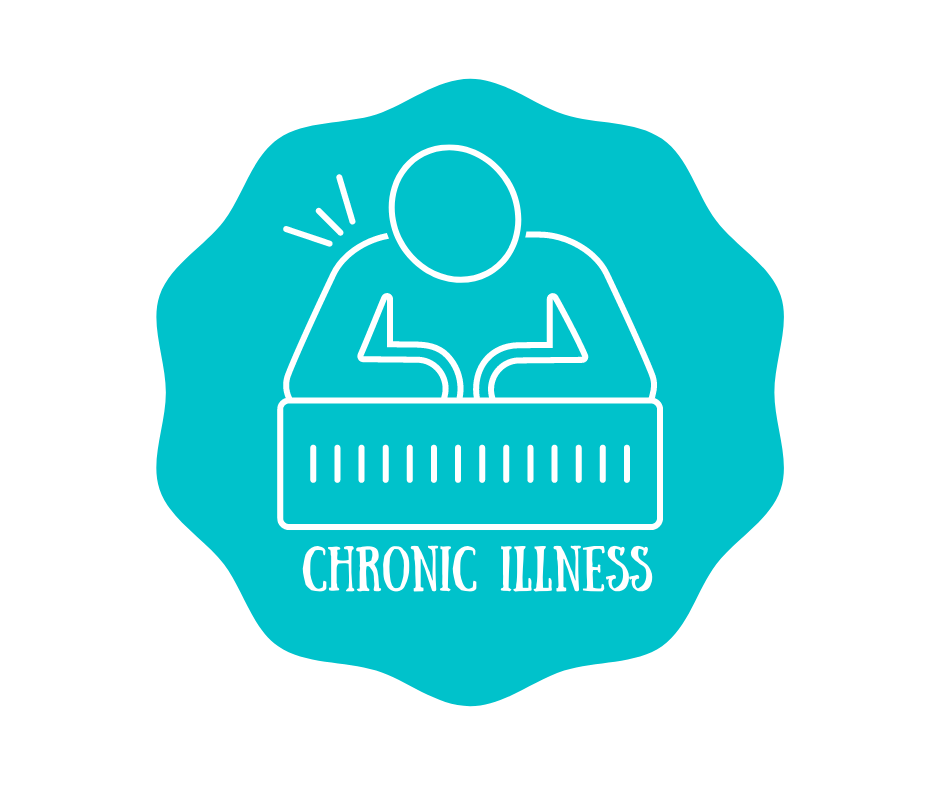
Login or register to join the discussion.
Be the first to comment!
Login or register to share your adaptations.
Be the first to add your adaptation here!
Login or register to engage in the review and feedback process.
Be the first to review!
WHMIS stands for Workplace Hazardous Materials Information System. It is a nationwide system to provide information on hazardous materials used in the workplace. WHMIS affects workers, employers, suppliers, and regulators. Nova Scotia’s WHMIS Regulations place duties at any workplace covered by the Occupational Health and Safety Act where hazardous materials are used, stored, or handled.
WHMIS uses classifications, or classes, to group chemicals with similar properties or hazards. The Controlled Products Regulations specifies the criteria used to place materials within each classification. There are six (6) classes although several classes have divisions or subdivisions.
Cylinders store compressed gases under pressure. Because gas leaking from a cylinder, a value or a regulator can cause injury or damage, WHMIS treats all compressed gases as controlled products. Gases which are also flammable, toxic or have other hazardous properties will also be found in other classes.
Typical compressed gases are oxygen which is used in health care and welding, and ammonia which is used in some large scale refrigeration systems.
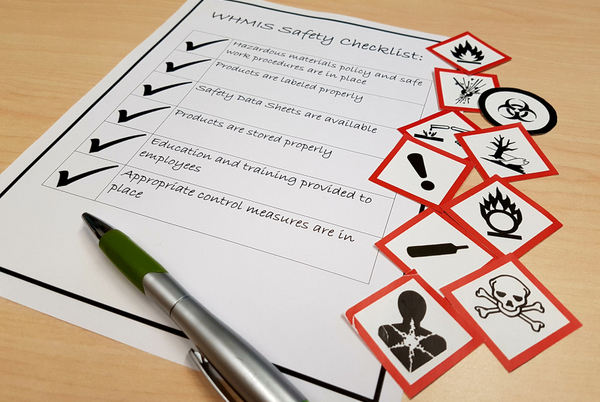
Login or register to join the discussion.
Be the first to comment!
Login or register to share your adaptations.
Be the first to add your adaptation here!
Login or register to engage in the review and feedback process.
Be the first to review!
Comments
Be the first to comment!